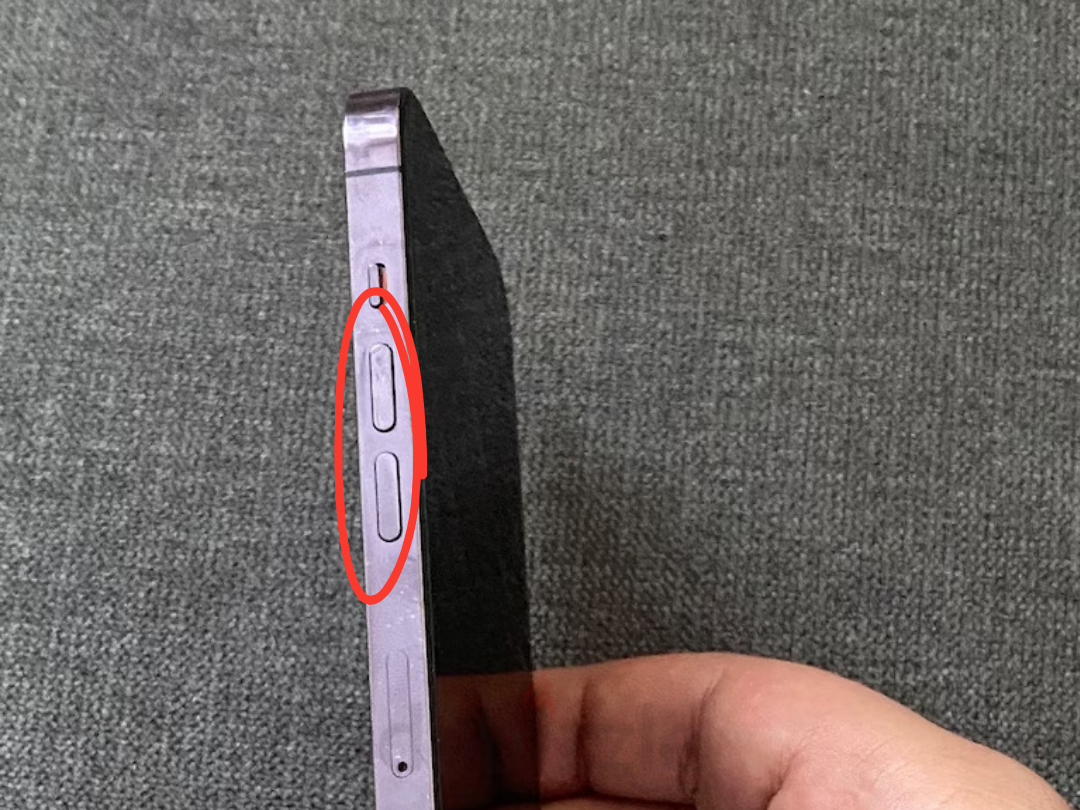
Did you know your iPhone’s volume buttons do much more than just adjust audio levels? These handy controls can enhance your daily experience with quick and simple shortcuts. Let’s dive into the lesser-known features of your iPhone’s volume buttons and how they can make life easier!
📸 Capture Photos and Videos with Ease
Forget fumbling with on-screen controls while taking pictures or recording videos. Your iPhone’s volume buttons double as a convenient shutter:
- In any camera mode—photo, video, or panorama—just press either volume button to snap a photo.
- For video, press and hold a volume button to start recording and release it to stop.
This makes capturing moments one-handed or at tricky angles a breeze!
📄 Effortless Document Scanning
Scanning documents has never been simpler. Apps like Files, Notes, or Mail let you use the volume buttons to:
- Quickly capture high-quality scans.
- Avoid the hassle of tapping on the screen while positioning your document.
Just open the app, choose “Scan Document,” and let the volume buttons do the work.
⏰ Simplified Alarm Management
No more searching for the snooze or off button when your alarm rings. Simply press any volume button:
- To Snooze: If snooze is enabled, pressing a volume button gives you those precious extra minutes of sleep.
- To Stop: For alarms without snooze, pressing the button silences it instantly.
🚨 Quick Access to Emergency Services
In emergencies, every second counts. Your iPhone’s volume buttons help you act fast:
- Press and hold the side lock button + a volume button to instantly call emergency services.
- This also alerts emergency contacts (if set up in the Health app) and shares your location.
A lifesaving feature, literally at your fingertips.
🔄 Reboot an Unresponsive iPhone in Seconds
If your iPhone freezes, you can quickly restart it with this simple sequence:
- Press Volume Up briefly.
- Press Volume Down briefly.
- Hold the Side Lock Button until the Apple logo appears.
No need to panic or search for solutions—just a few clicks, and you’re back up and running!
🔒 Temporarily Disable Face ID or Touch ID for Extra Security
Need to prevent someone from unlocking your phone with Face ID or Touch ID? Here’s how:
- Press and hold the Side Lock Button + either Volume Button for two seconds.
- This disables biometric authentication and requires your passcode to unlock the device.
Perfect for situations where you need added privacy or security.
🔕 Easily Silence Incoming Calls
Busy or in a meeting? Use the volume buttons to:
- Mute incoming calls instantly by pressing either volume button.
- If your phone is on silent mode, this also disables vibrations.
No need to decline the call or draw attention—just a subtle press to keep things quiet.
Why You’ll Love These Shortcuts
Your iPhone’s volume buttons aren’t just for sound—they’re like hidden keys to a more efficient, stress-free experience. With these quick and easy tricks, you’ll save time, reduce hassle, and get more out of your device.
Try them today and see how much easier your iPhone can make your life! 👌


